
Saving and backing up your website is essential to protecting your online investment. In this article, we will discuss some tips and tricks on how to do just that! We will also provide information on the different ways you can save and back up your website, so you can choose the method that works best for you. Don’t wait until it’s too late – protect your website today!
In this article we discuss:
- Why You Should Backup Your Website?
- How Do You Save and Backup Your Website?
- What Options Are Available To Backup Your Website?
- How Do You Backup Your Website Using cPanel?
- What Is The Best Method To Backup Your Website?
- Should You Backup Your Website In Multiple Ways?
- How Do You Backup and Save Your Website Using Updraft Plus?
- How To Restore Your Site From A Backup Using Updraft Plus?
- How Often Should You Backup Your Website?
Why You Should Backup Your Website?
There is a lot of work that goes into developing a website. From the initial design, to creating content and adding functionality, it can take weeks or even months to get everything just right. So what would happen if your website suddenly disappeared?
All that hard work would be lost, and you would have to start from scratch. That’s why it’s so important to backup your website regularly. By doing so, you can rest assured knowing that your website is safe and sound, no matter what happens.
How Do You Save and Backup Your Website?
There are a few different ways you can save and backup your website. The most common method is to download a copy of your website files to your computer. This can be done using an FTP program, or even just by downloading the files directly from your web server.
Another way to save and backup your website is to create a duplicate of your site on a separate server. This is often referred to as a “staging” or “development” site. By having a duplicate of your live site, you can make changes and test new features without affecting your live site. This is an especially useful method for larger websites.
Finally, you can also backup your website using a service like CodeGuard. CodeGuard is a website backup service that automatically backs up your website files and databases daily. They offer both free and paid plans, so you can choose the option that best fits your needs.
What Options Are Available To Backup Your Website?
Have a WordPress site? There are some good plugins to help with this. My number one go-to is Updraft Plus.
Other plugins available for WordPress sites are :
You can also backup your website using cPanel.
How Do You Backup Your Website Using cPanel?
Many web hosting services use cPanel, a user-friendly, control panel front end with many options. It also lets you back up your website. cPanel backups are technically manual backups. Below is how you do it.
- Log into your site’s cPanel control panel.
- Enter the “Files” section and click “Backup.”
- Click “Download a Full Website Backup.” There are also options to do partial backups that include just home directory or SQL databases. This is particularly useful, as it shortens the download times associated with large website or database backups.
- Select “Home Directory” as your backup destination, and then enter an email address so you can receive a notification when the backup is done.
- Click “Generate Backup” to start the backup process.
- Click “Go Back.” You’ll see a link that displays “Backups Available For Download.” From here, you can download the backup archive file.
- WordPress-backed websites require an extra step. In the “Databases” section, click “phpMyAdmin” and then select your site’s database. Click “Export.” Finally, on the next page, click “Go” to download the SQL file.
Remember, this is not an automated backup method. So you must manually execute a backup regularly.
What Is The Best Method To Backup Your Website?
There is no best method for backing up your website. It all depends on your needs and preferences. If you have a small website, you can probably get away with just downloading the files to your computer. However, if you have a larger website, you may want to consider using a service like CodeGuard or creating a duplicate site on a staging server.
No matter which method you choose, the important thing is that you backup your website regularly. By doing so, you can rest assured knowing that your website is safe and sound, no matter what happens.
Should You Backup Your Website In Multiple Ways?
I would recommend backing up your website in multiple ways. For example, you could download the files to your computer and also use a service like CodeGuard. That way, if one method fails, you have a backup plan in place.
How Do You Backup and Save Your Website Using Updraft Plus?
Backing up your website using Updraft Plus is easy. Simply install and activate the Updraft Plus plugin.
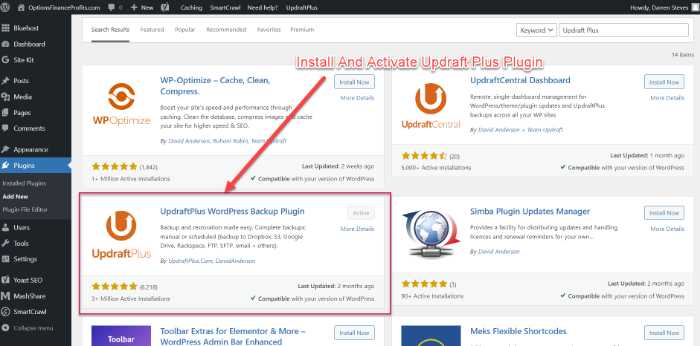
Go to Settings and choose how often you want to backup your website, where you want the backups to be stored, and what type of files you want to include in the backup.
You can also choose to have your backups emailed to you or sent to a remote storage location like Dropbox or Google Drive. I would recommend setting up both options, just to be safe.
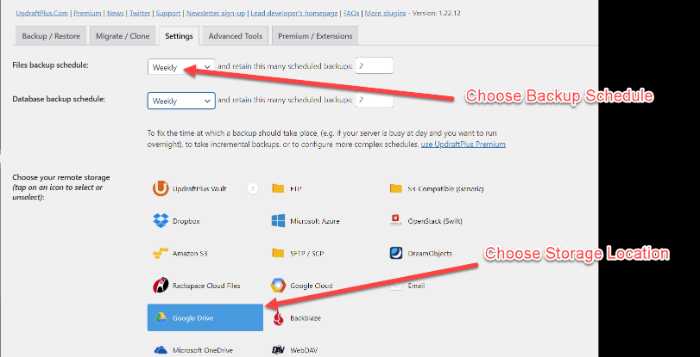
Then click on the “Backup Now” tab. Unless you choose an external site, the backup files will be stored on your server.
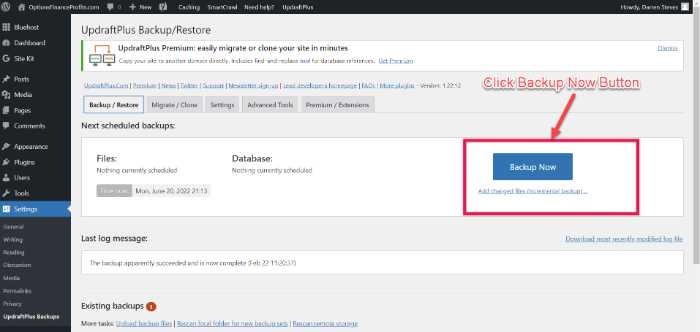
From there, check all of the buttons for include database, include files, send to remote storage and only allow to be deleted manually.
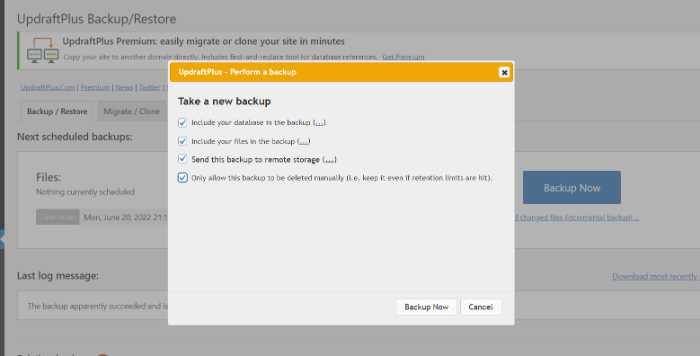
You can now see the existing backup data.
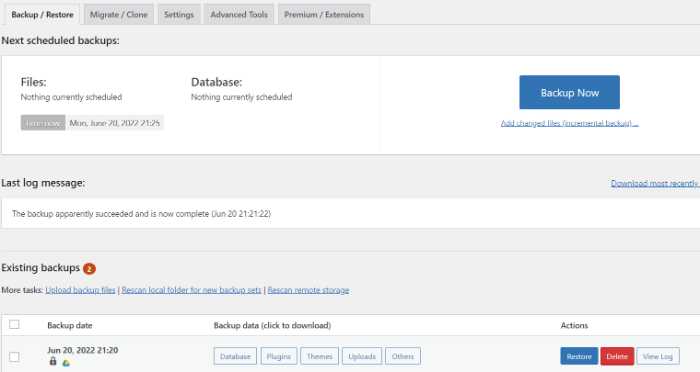
How To Restore Your Site From A Backup Using Udraft Plus?
Now that you have your site backed up, let’s look at how to restore your site using Updraft Plus. If something unexpected happens and you lose your site info, this is what you will do.
The first thing you’ll want to do is head on over and click on the backup/restore tab. Once there, you will see all of your site’s backup files. Select the most recent backup file and click on the “restore” button.
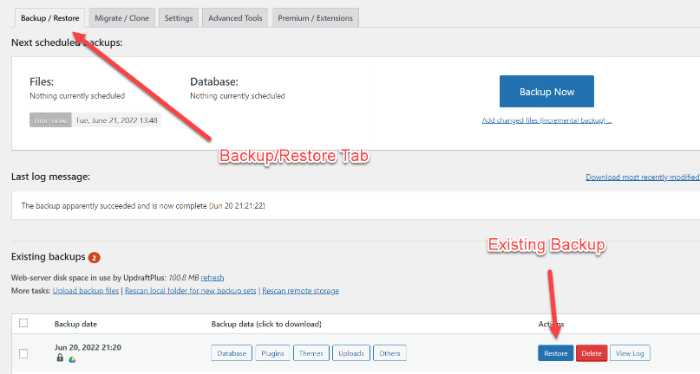
Once you’ve done that, Updraft Plus will begin restoring your website! That wasn’t so difficult, was it? You’ve now backed up your website using Updraft Plus.
How Often Should You Backup Your Website?
There is no definitive answer to this question. It depends on how often you make changes to your website and how important your website is to you. If you only make occasional changes, then backing up once a week or even once a month may suffice. However, if you are constantly making changes or your website is mission-critical, then you may want to consider backing up your website daily.
Using a plugin like Updraft Plus can allow the backup and save process to take place automatically, so you don’t have to remember to do it manually.
Conclusion
There are many ways to save and backup your website. The most important thing is to do it regularly, so you always have a recent copy of your site. I like to use a couple of different programs or methods to backup my website in case one fails for some unexpected reason.
It is also recommended that you back your website in at least a couple of different storage places. It never hurts to have backup copy in the cloud as well as on a computer and/or an external storage drive. By doing this you will be sure that your website is always safe and sound.
Now that you know how to save and backup your website, put these tips into practice and rest easy knowing your site is well protected!
Have any questions or suggestions on how to save and backup your website? Let us know in the comments below!